
We’ve got everything you need to make managing your rewards easy, just follow these steps below depending on your needs.
When you’re ready to redeem points for cash back, gift cards, merchandise, travel, experiences or donations, check out these steps. To learn more about Real-Time Rewards (Pay With Points, Checkout With Points & Fuel With Points), follow these steps.
Log into your Climb Online Banking account. If you don’t have an account, you’ll need to create an online banking account.
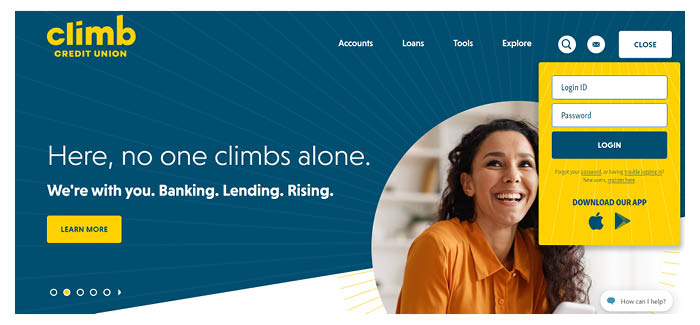
From the Home screen, under your list of Accounts, click on the desired account.

In your Peak Rewards account dashboard, click on Credit Card Rewards.
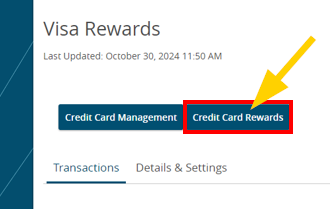
Once you’re in the Credit Card Rewards website, you’ll see your rewards balance. No matter what page you’re visiting in the site, you’ll see your balance at the very top of your screen.
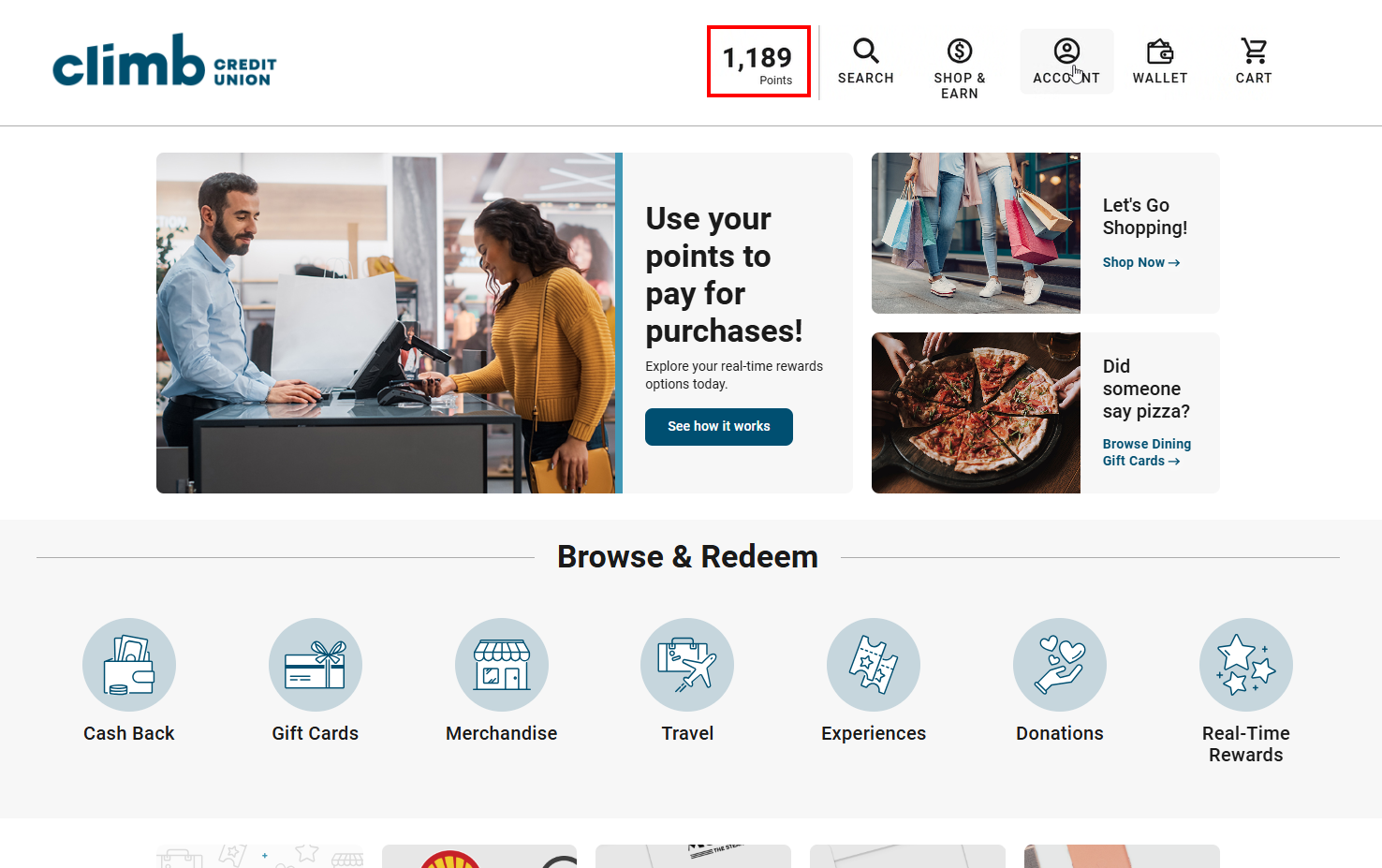
Log into your Climb Online Banking account. If you don’t have an account, you’ll need to create an online banking account.
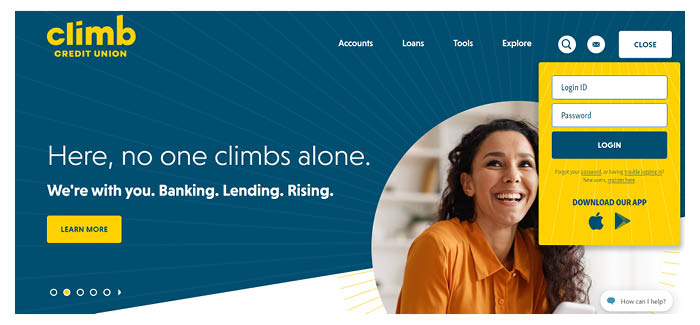
From the Home screen, under your list of Accounts, click on the desired account.

In your Peak Rewards account dashboard, click on Credit Card Rewards.
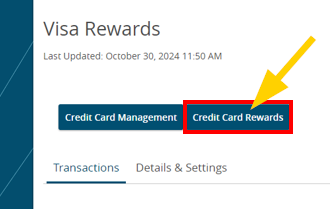
Once you’re in the Credit Card Rewards website, click on Account and then Transaction History.
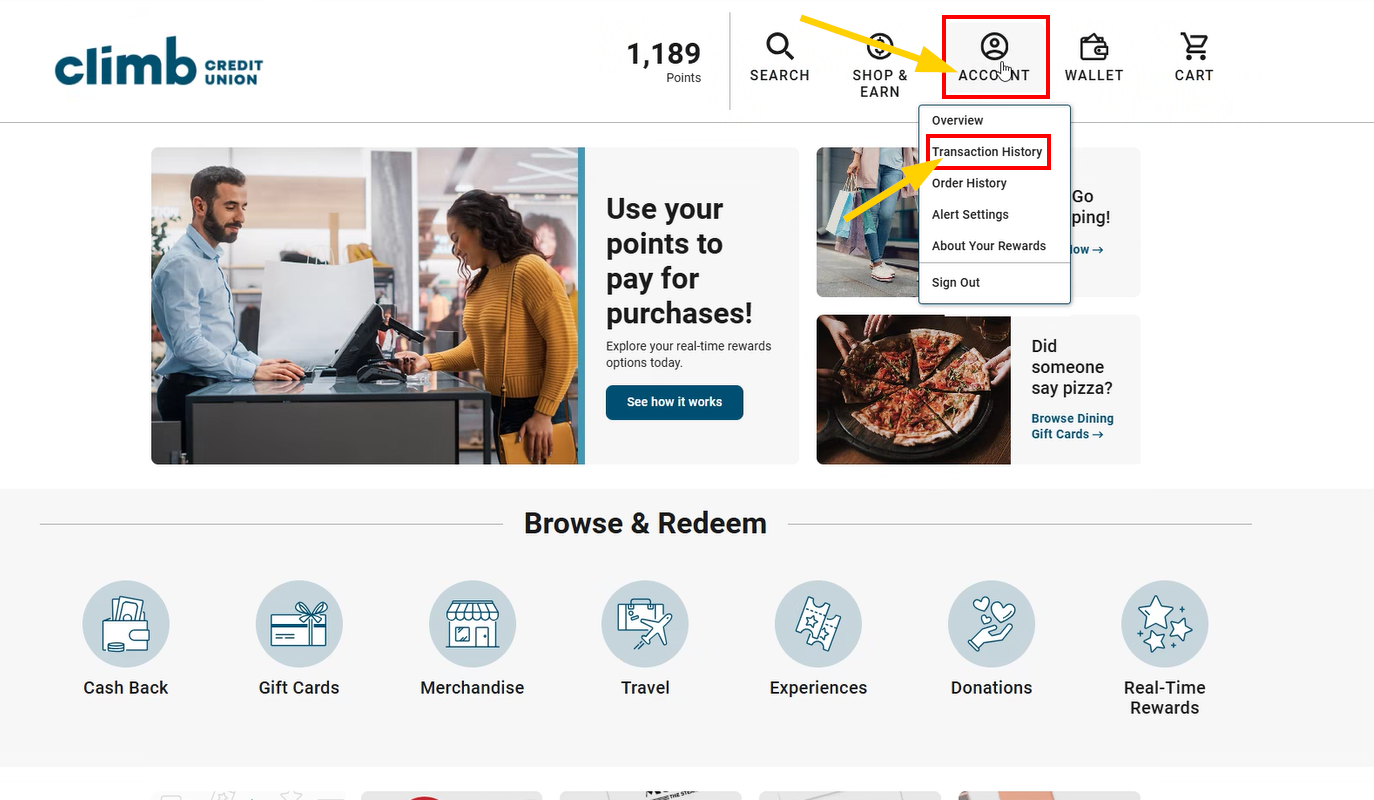
Here, you’ll see all of your earned and redeemed points. Use the dropdown menu to select a different date range.
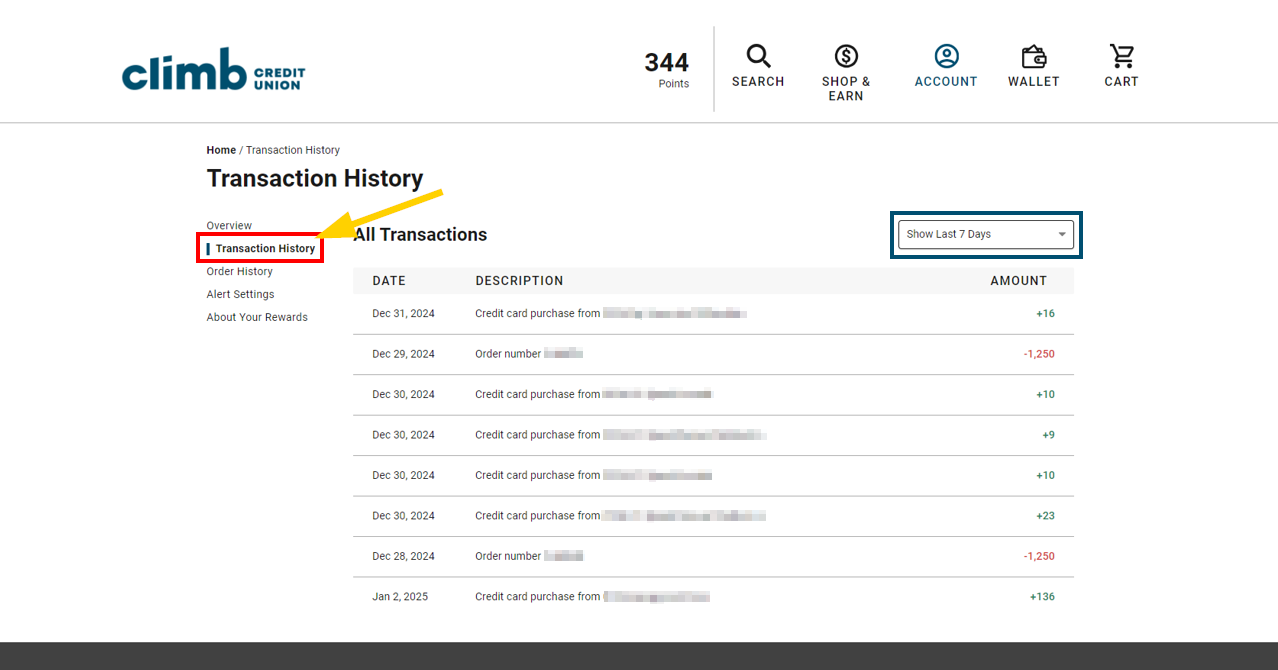
Log into your Climb Online Banking account. If you don’t have an account, you’ll need to create an online banking account.
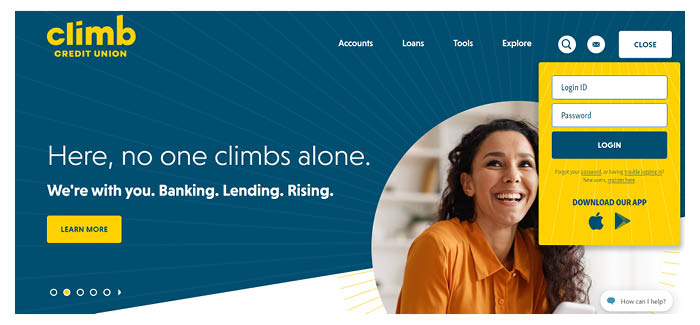
From the Home screen, under your list of Accounts, click on the desired account.

In your Peak Rewards account dashboard, click on Credit Card Rewards.
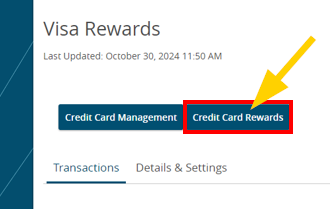
Once you’re in the Credit Card Rewards website, click on Order History. Here, you’ll find all of your orders made with reward points.
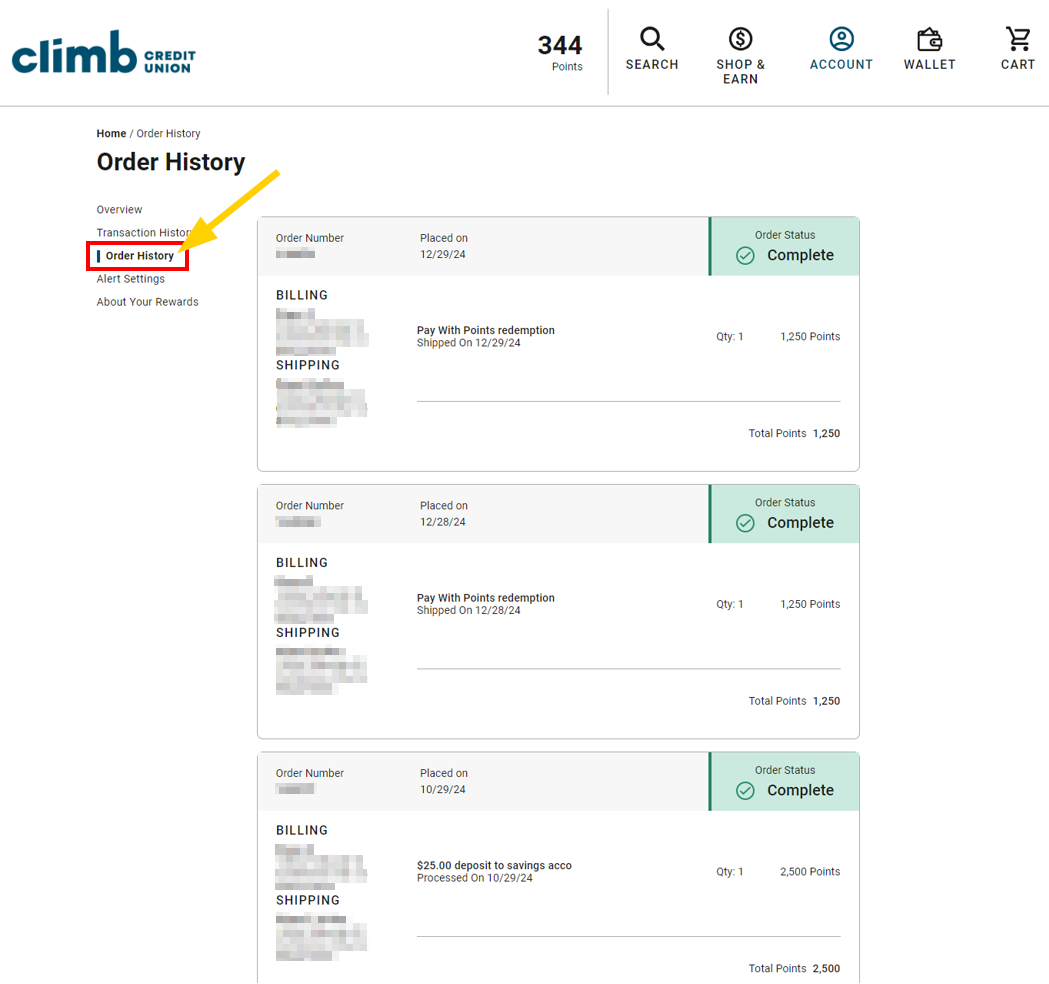
Log into your Climb Online Banking account. If you don’t have an account, you’ll need to create an online banking account.
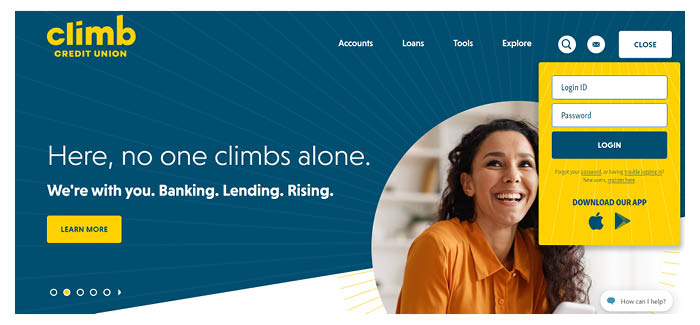
From the Home screen, under your list of Accounts, click on the desired account.

In your Peak Rewards account dashboard, click on Credit Card Rewards.
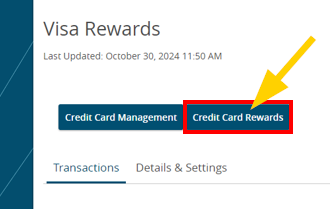
Once you’re in the Credit Card Rewards website, you’ll see your rewards balance. No matter what page you’re visiting in the site, you’ll see your balance at the very top of your screen.
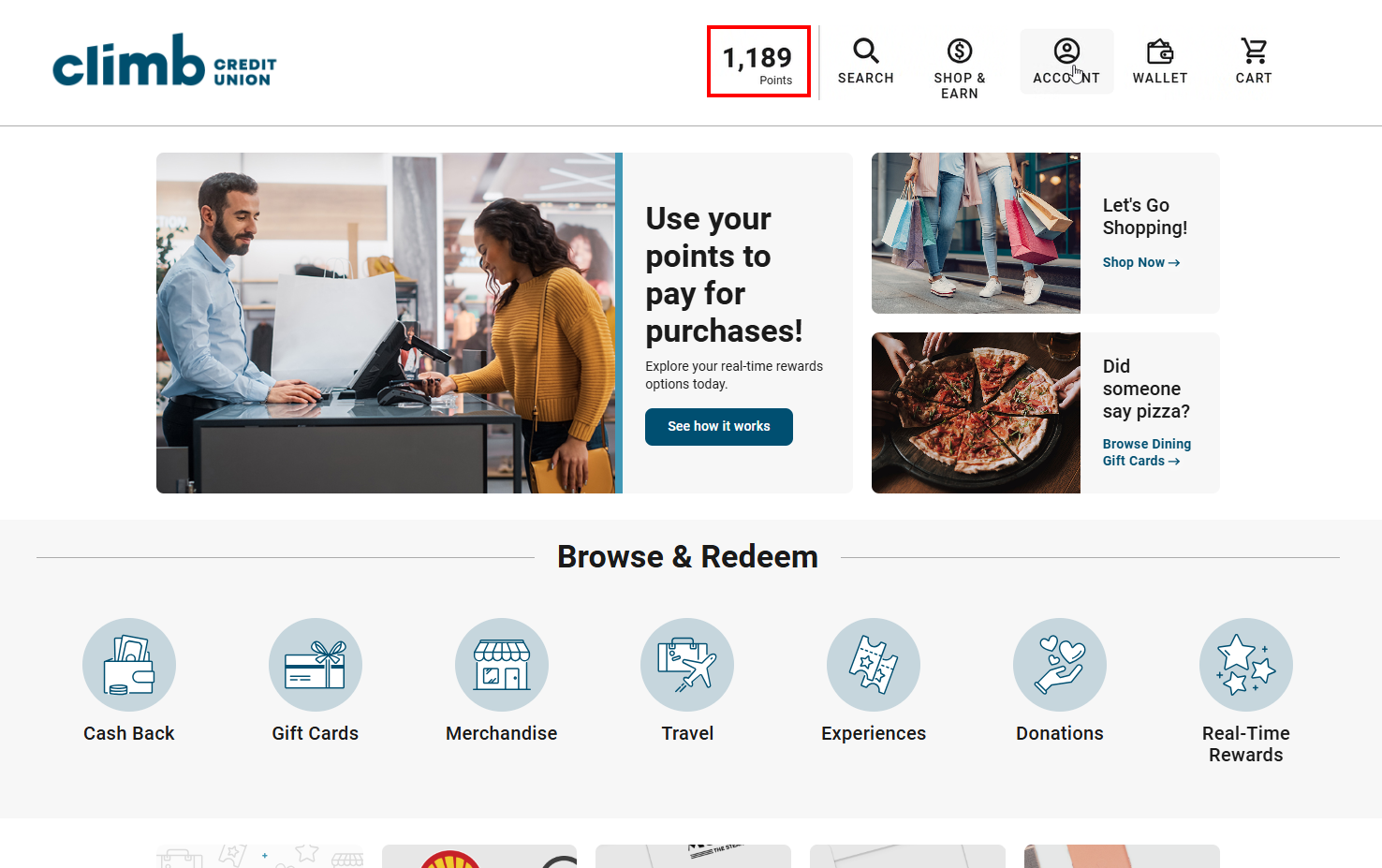
Log into your Climb Online Banking account. If you don’t have an account, you’ll need to create an online banking account.
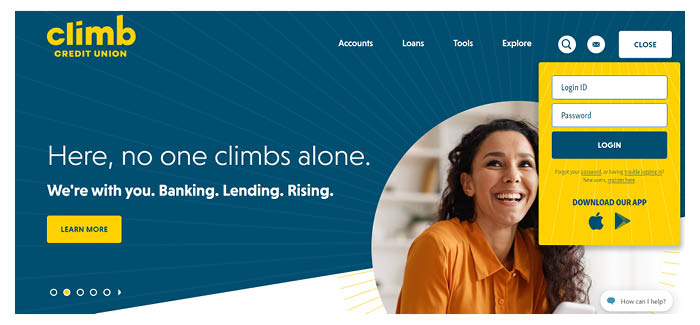
From the Home screen, under your list of Accounts, click on the desired account.

In your Peak Rewards account dashboard, click on Credit Card Rewards.
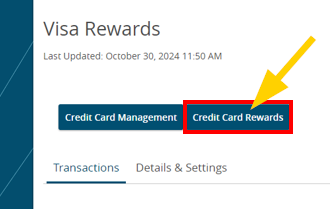
Once you’re in the Credit Card Rewards website, you’ll see your rewards balance. No matter what page you’re visiting in the site, you’ll see your balance at the very top of your screen.
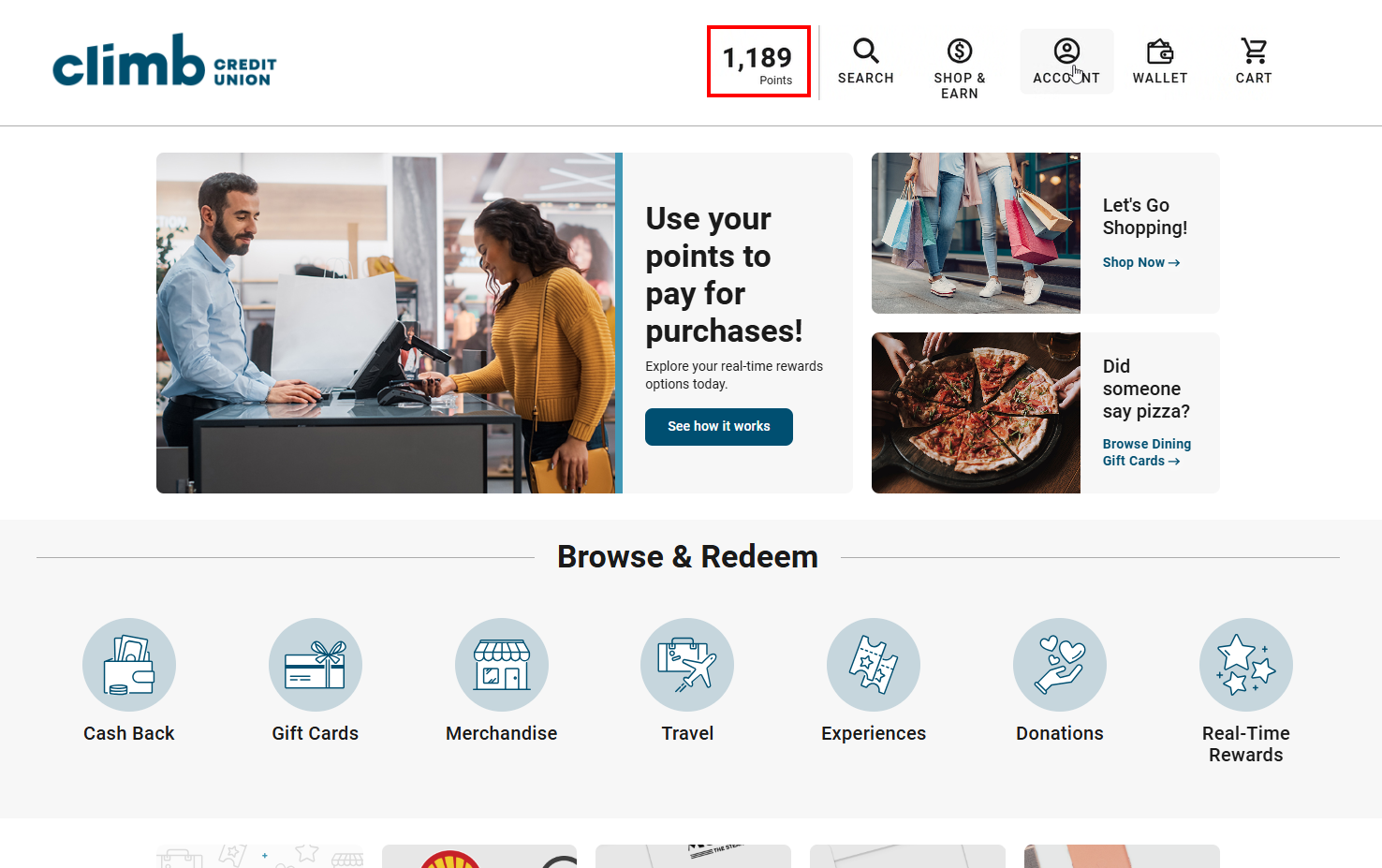
And that’s it!